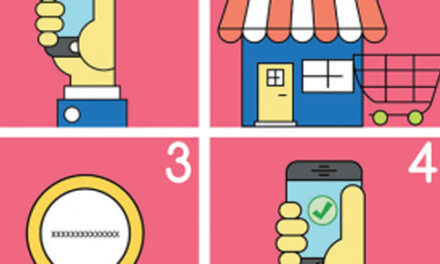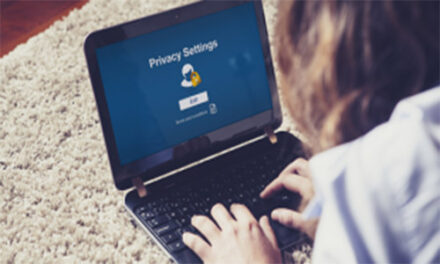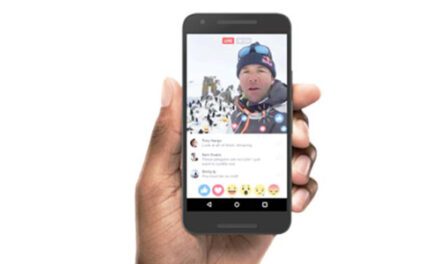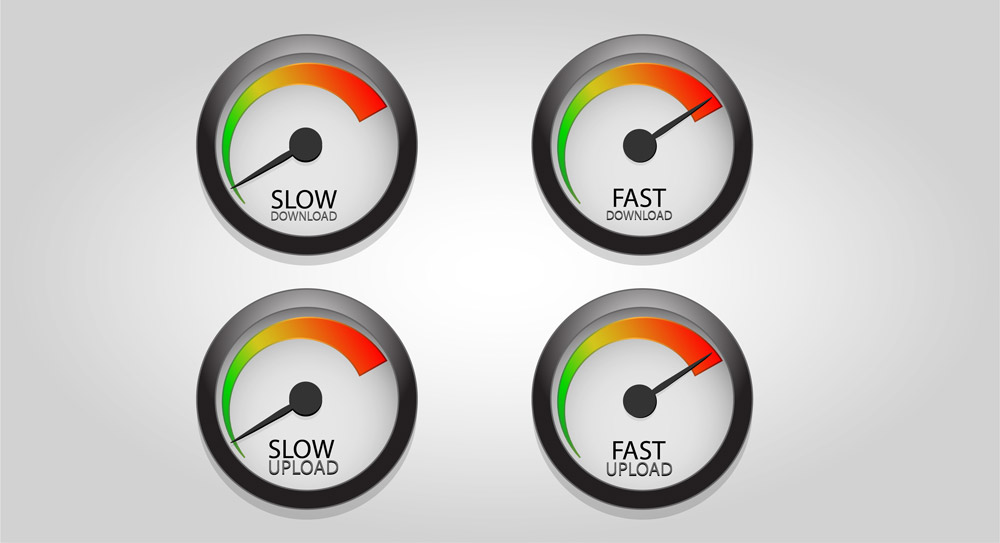
| HOW DO I CHECK MY INTERNET SPEED? |
1. Locate your ISP’s official Internet speed test.
2. Follow instructions given on screen to test your Internet speed.
3. Log the results of the speed test, ideally with a screenshot. Name the screenshot with the date and time you took the test so it’s easy to identify later.
4. Repeat Steps 2 & 3 several times, testing with the same computer or device each time, using the same Internet speed test.
Before attempting to run a speed test, please do the following:
1. Stop all programs from any device using the internet (any program that is running and requires the internet connection will skew the final results).
2. It is strongly recommended that a customer directly connects to the cable modem and by-passes any router on the network (this eliminates the router
Try any of these publicly available websites/apps:
1. Speedtest (Flash) : http://www.speedtest.net
2. SpeedOf.Me (HTML 5): http://speedof.me
3. PCMag: http://pcmag.speedtestcustom.com/
Or use the one from your Internet Service Provider’s websites.
| HOW TO PING WEBSITE? |
The first step in diagnosing the problem with a slow website is to perform a Ping test on your website and measure the round trip speed. Performing a Ping test will be a little bit different depending on whether you’re on a Windows, Mac or Linux PC:
FOR WINDOWS:
Step 1: Click your “Start Menu” and choose “Run”.
Step 2: Within the “Run” menu type “cmd” and click “OK”.
This will open a Command Line window.
Step 3: From the command line type “ping yourwebsite.com” and hit “Enter”.
Be sure to change “yourwebsite.com” to the URL of your actual website
Test Process: The ping test will run and send 4 packets of data and then stop.
FOR MAC:
Step 1: Open “Applications” and then open “Utilities”.
Step 2: Open “Terminal”.
Step 3: Type “ping yourwebsite.com” and hit “Enter”. Be sure to change
“yourwebsite.com” to the URL of your actual website.
Test Process: The ping test will run continuously. After 4 or 5 pings hold down
CTRL+C to stop the test.
FOR LINUX:
Step 1: Open a Command Prompt.
Step 2: Type “ping yourwebsite.com” and hit “Enter”. Be sure to change
“yourwebsite.com” to the URL of your actual website.
Test Process: The ping test will run continuously. After 4 or 5 pings hold
down CTRL+C to stop the test.
Test Results: After performing your ping test you’ll see several numbers reported in the ping test results. This includes the “Minimum” (Fastest), “Maximum” (Slowest) and “Average” time it took for the data to make the round trip, which is reported in milliseconds. You’ll also see the number of packets sent, received and whether or not any of them got lost in the process.
Ping times of 30ms or greater can lead to the noticeably slow performance of your website or email. Packet loss is a bad thing and can mean one of the routers in your path is having issues.
Note: Ping tests are not the same as internet speed tests that determine how fast your internet connection is against a specific website. Ping is more appropriate to test whether or not a connection can be made, not how fast the connection is.
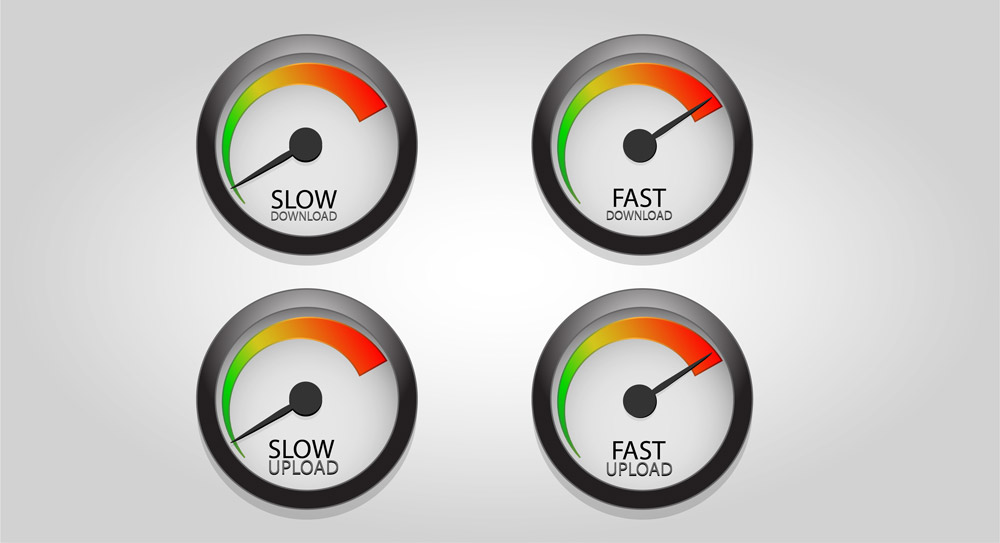
| HOW DO I CHECK MY INTERNET SPEED? |
1. Locate your ISP’s official Internet speed test.
2. Follow instructions given on screen to test your Internet speed.
3. Log the results of the speed test, ideally with a screenshot. Name the screenshot with the date and time you took the test so it’s easy to identify later.
4. Repeat Steps 2 & 3 several times, testing with the same computer or device each time, using the same Internet speed test.
Before attempting to run a speed test, please do the following:
1. Stop all programs from any device using the internet (any program that is running and requires the internet connection will skew the final results).
2. It is strongly recommended that a customer directly connects to the cable modem and by-passes any router on the network (this eliminates the router
Try any of these publicly available websites/apps:
1. Speedtest (Flash) : http://www.speedtest.net
2. SpeedOf.Me (HTML 5): http://speedof.me
3. PCMag: http://pcmag.speedtestcustom.com/
Or use the one from your Internet Service Provider’s websites.
| HOW TO PING WEBSITE? |
The first step in diagnosing the problem with a slow website is to perform a Ping test on your website and measure the round trip speed. Performing a Ping test will be a little bit different depending on whether you’re on a Windows, Mac or Linux PC:
FOR WINDOWS:
Step 1: Click your “Start Menu” and choose “Run”.
Step 2: Within the “Run” menu type “cmd” and click “OK”.
This will open a Command Line window.
Step 3: From the command line type “ping yourwebsite.com” and hit “Enter”.
Be sure to change “yourwebsite.com” to the URL of your actual website
Test Process: The ping test will run and send 4 packets of data and then stop.
FOR MAC:
Step 1: Open “Applications” and then open “Utilities”.
Step 2: Open “Terminal”.
Step 3: Type “ping yourwebsite.com” and hit “Enter”. Be sure to change
“yourwebsite.com” to the URL of your actual website.
Test Process: The ping test will run continuously. After 4 or 5 pings hold down
CTRL+C to stop the test.
FOR LINUX:
Step 1: Open a Command Prompt.
Step 2: Type “ping yourwebsite.com” and hit “Enter”. Be sure to change
“yourwebsite.com” to the URL of your actual website.
Test Process: The ping test will run continuously. After 4 or 5 pings hold
down CTRL+C to stop the test.
Test Results: After performing your ping test you’ll see several numbers reported in the ping test results. This includes the “Minimum” (Fastest), “Maximum” (Slowest) and “Average” time it took for the data to make the round trip, which is reported in milliseconds. You’ll also see the number of packets sent, received and whether or not any of them got lost in the process.
Ping times of 30ms or greater can lead to the noticeably slow performance of your website or email. Packet loss is a bad thing and can mean one of the routers in your path is having issues.
Note: Ping tests are not the same as internet speed tests that determine how fast your internet connection is against a specific website. Ping is more appropriate to test whether or not a connection can be made, not how fast the connection is.